What is standby?
The energy use of your devices is always changing. Take, for instance, a smart TV. It may draw 1-2W of Always On energy, and use 100W when you’re watching TV. However, sometimes your smart TV will quietly wake itself up to check for software updates or refresh your media content. In this state, it may spike up to 10-20 watts for a brief period of time.
We call this last state “Standby” — not quite Off, not quite “Always On,” but not quite On either.
When you’re looking to get a quick picture of your energy usage, devices in this middle state can add noise and prevent you from seeing the true energy hogs that are costing you money. With our new Standby state, you can fine tune how your smart plug and dedicated circuit devices appear in the app, giving you the visibility you need to take control.
Setting your Standby to On threshold
When a device reaches this threshold, it will be considered ‘On’ and a bubble will appear.
When a device is in Standby, you will not see a bubble for it, but you can quickly see if it’s in Standby via the global Devices page or on the specific page for the smart plug or dedicated circuit device.
If you want to see every last watt as a bubble in the Sense app, you can turn this all the way down, but we suggest trying out some different values to help improve your Sense experience.
To set it — Look for the big spikes in the power meter and think about them in relation to your actual use of the device. Do you care when the device is silently sipping a few watts in the background? Or do you just want to know when it’s drawing major wattage? We set a default of 8W and that should work well for a lot of devices, but consider tailoring it to the specific devices in your home.
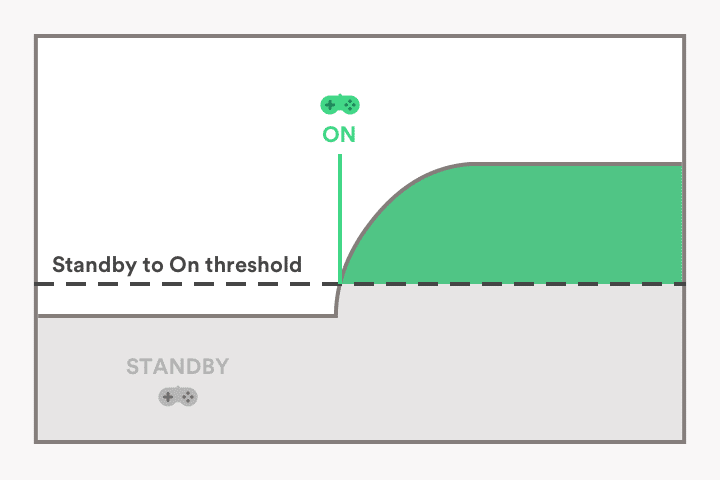
Setting your Minimum On/Off Duration threshold
Some devices might have occasional spikes or dips in power use that can trigger undesirable On or Off events, and resultant bubbles or notifications. You can ignore these dips with the Minimum On/Off Duration threshold. Note that whatever you set this threshold to, your bubbles and notifications will be delayed by this amount of time.
To set it — Look for any brief spikes or dips in the Power Meter to get a better sense of how to set the threshold for your specific device. We default to 5 seconds, which should be suitable for many devices, but try experimenting to find what works best for you. Some users want to see every last blip, while others would prefer to see only the most salient energy events in their home. We’ll let you decide.
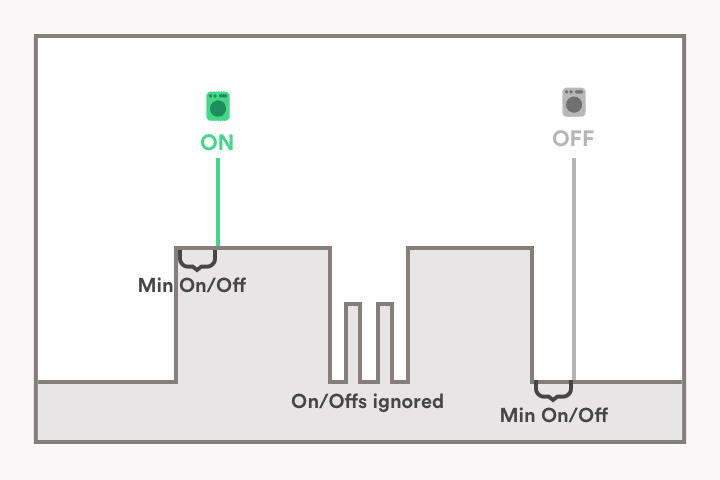
Note: Currently Standby applies to only devices on compatible smart plugs and dedicated circuit devices.
