How to set your electricity cost
Sense will default your cost to the national or state average, but you can get more accurate estimates if you input your specific electricity cost.
Sense supports both basic plans with a single cost per kWh as well as Time of Use plans where the cost per kWh varies based on a schedule set by your utility.
Single-Cost Plan
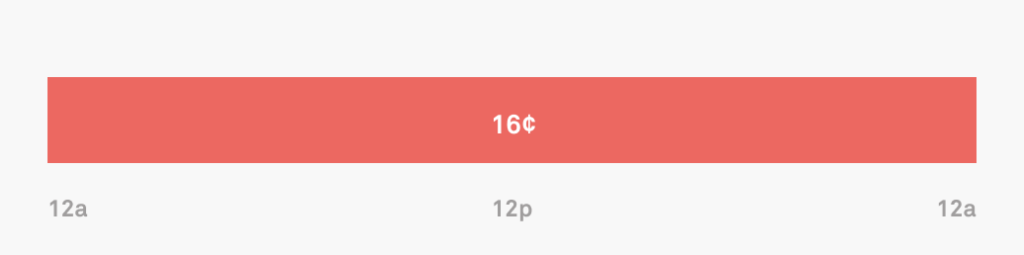
If you only pay a single rate per kWh, the easiest way to calculate the price is to divide your total cost $ by the kWh used.
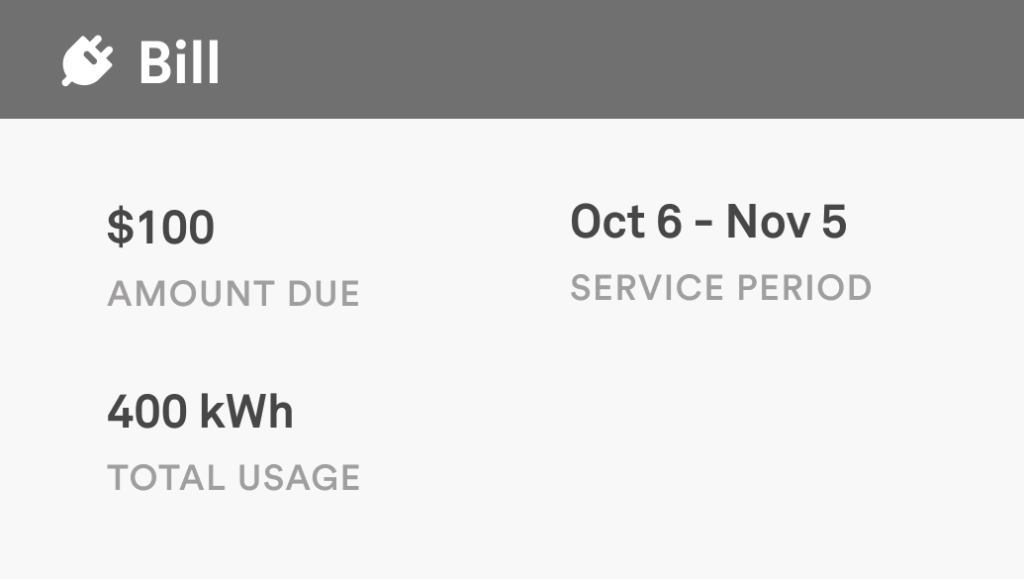
On this example bill above, $100/400 kWh = 25¢/kWh. Set this number for Default Electricity Cost.
To find your billing cycle start date, look for the service period on your electric bill. In this example it would be the 6th of the month.
Time of Use Plan
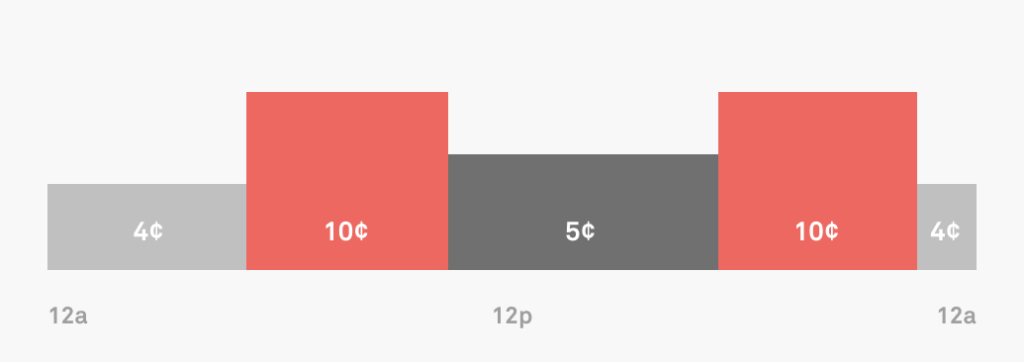
If your electricity cost varies depending on the time it’s used, you’re likely on some variation of a Time of Use plan.
Look at your most recent bill. It might provide your rate and schedule information for the entire billing year. If so, you can start entering your data in the Sense app. If it only provides your details for the current billing period, or only provides rates but not schedules, you’ll need to get more information from your utility’s website.
Setting your rates with Rate Zones
Each Rate Zone represents a single time period where your energy cost has changed. Each of the 8 blocks the example schedule below would get its own Rate Zone: 5 in Winter and 3 in Summer.
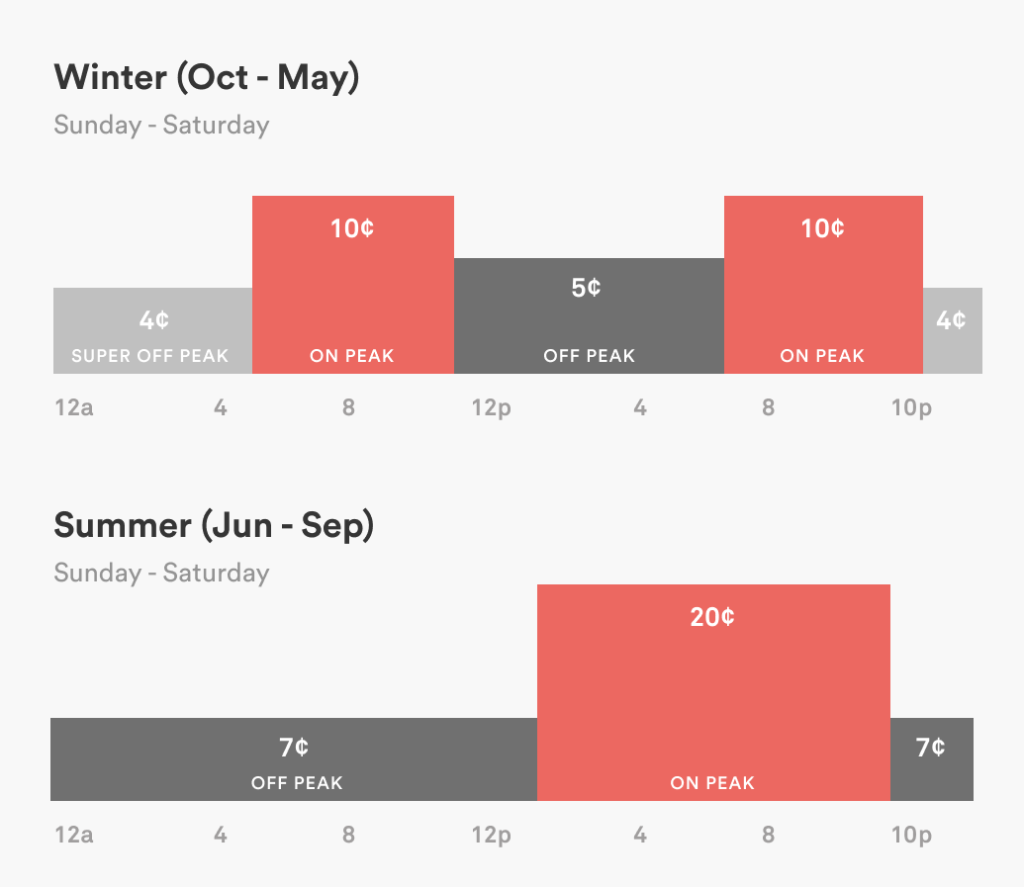
Tips
Duplicate Rate Zone button
If your Rate Zone occurs multiple times a day, or spans across multiple days (e.g., 8PM to 8AM), you’ll have to create two Rate Zones. This is easy with the Duplicate Rate Zone button.
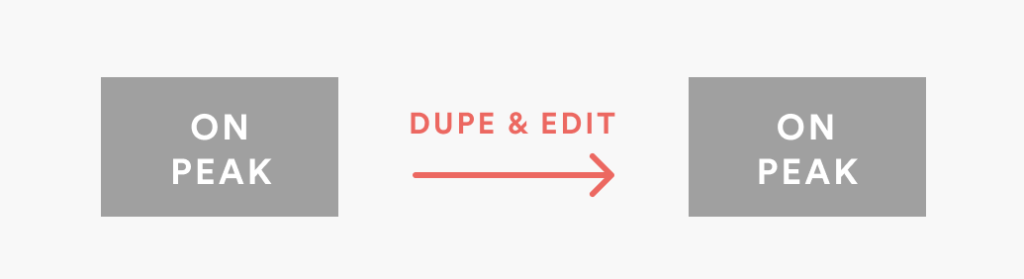
Default Electricity Rate
If your rate schedule is complex and requires a lot of entry, you may be able to utilize the Default Electricity Rate in place of your most frequent zone, which is active during any gaps.
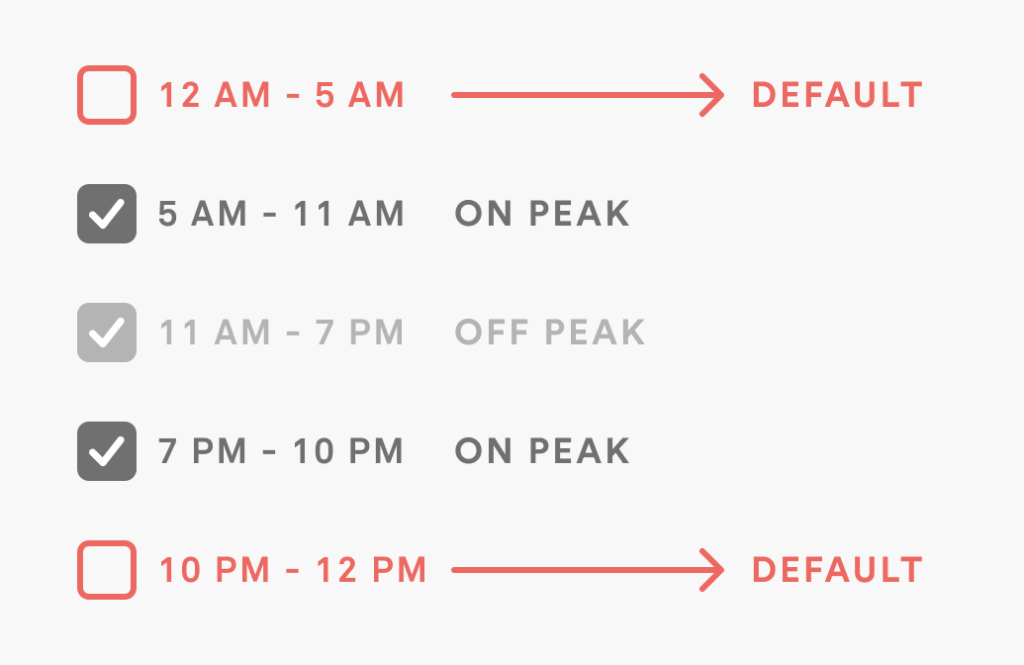
Future / Recurring Rate Zones
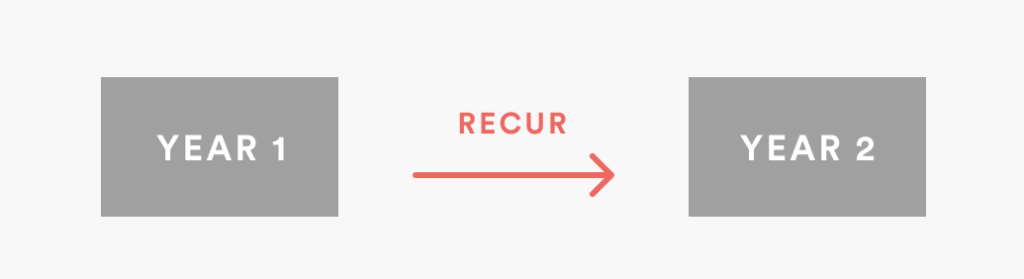
Alerts
If you want to be alerted when you enter a Rate Zone so you can shift loads and save money, enable the alert. Sense will also alert you if you’re using more than normal.
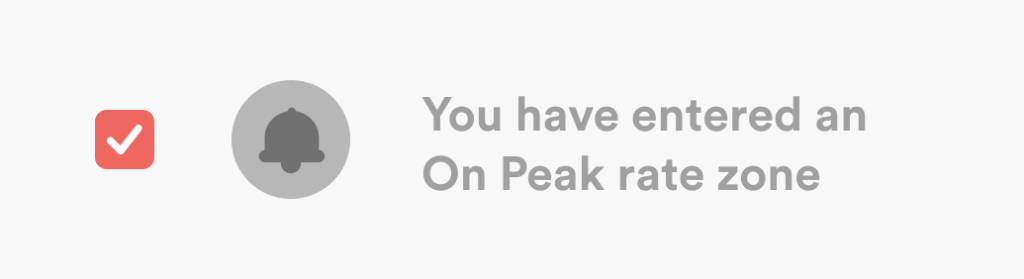
Historic Rate
If you want to correct your billing history, you can enter Rate Zones prior to the current date and Sense will backfill your costs historically.
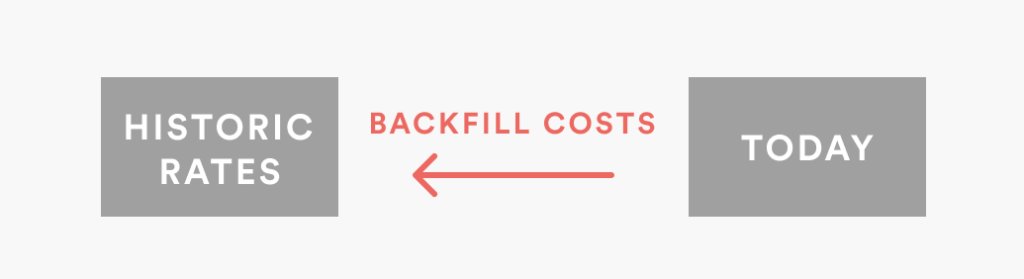
Solar Sell Back Rate
If you have Time of Use along with solar net metering, be sure to toggle on “Time of Use with net-metered solar” in Solar > Settings to accurately track your solar sell back rate.
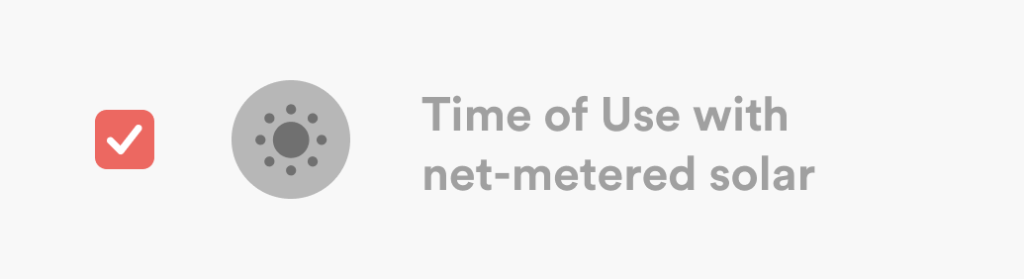
Follow along with an example Rate Zone setup >
Note: Sense does not allow for direct input of additional tariffs, demand charges, or fixed charges. This feature also does not support tiered or baseline electrical rates. Given that Sense cannot support the varied idiosyncrasies of particular utilities, perfect bill match is unlikely with this feature, but it should provide more accurate calculations for your usage costs, while helping you to tailor your usage around your Time of Use periods.
